Google Analytics 4 Connector
The Google Analytics 4 Connector is used to send data to Google Analytics 4 via the Tracking Pixel and GA4 Measurement Protocol (API).
Prerequisites
You will need the following to complete the setup of the connector successfully:
- Google Analytics 4 Measurement ID How to get Google Analytics 4 Measurement ID ↗ (opens in a new tab)
- Google Analytics 4 API Secret Value How to generate Google Analytics 4 API Secret Value ↗ (opens in a new tab)
Please note: To ensure Google Analytics 4 receives data from your container, DNS settings must be configured (first-party mode must be activated). If you prefer not to set up DNS, you can alternatively adjust your GA4 settings to allow data collection from external domains.
Google Analytics 4 Connector Setup
Choose the Google Analytics 4 Connector from the "Connectors" section on your Tracking Container's main page.
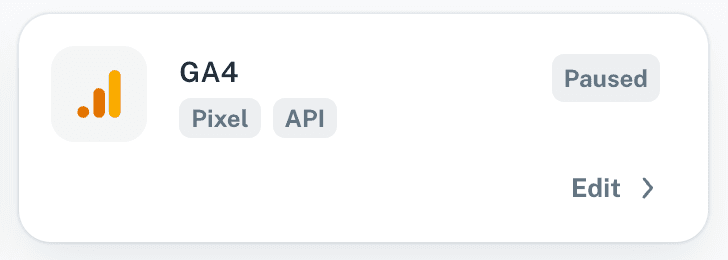
Press "Edit" on the Google Analytics 4 Connector and provide the following information:
- Google Analytics 4 Measurement ID
- Google Analytics 4 API Secret Value

If you are ready to go live sending data to Google Analytics 4, toggle the "Live" button and press "Save". Otherwise you can save your details by pressing "Save" and later come back to toggle the "Live" button.
When your Connector is live, your collected data will be sent to Google Analytics 4.
Please note before activating the Google Analytics 4 Connector in Tracklution: If you have previously included the pixel code in your website's header or footer HTML or e.g. via GTM, you must remove or deactivate existing pixels. Otherwise, the pixel will fire twice and lead to inconsistent data in your reporting. Google Analytics 4 Connector in Tracklution includes both the Pixel and API which allows Google Analytics 4 to deduplicate events.
If you wish to do AB testing with Google Analytics 4 Connector compared to your previous web-tag based setup, you can generate a new Property in GA4 and connect GA4 Connector to this new, parallel property.
Troubleshooting
Issues with GA4-connector? Visit our Troubleshooting-page to find answers to most common issues for each connector.